Tips & Tricks - Get More out of Wipster
If you're a new user of Wipster or have just missed some of our recent updates, you might have missed some things:--Wipster's suite of integrations...
6 min read
![]() Wipster Content Team
:
Aug 30, 2020 11:41:00 PM
Wipster Content Team
:
Aug 30, 2020 11:41:00 PM

[Note: Some aspects of this blog are now archived and no longer current]
We at Wipster want to be your one-stop-solution for content review and approval (R&A). We specialise in R&A and we’re the best solution in the market for an intuitive user experience. No overloaded dashboard, no confusing buttons, or cluttered UI additions. Just a clean, elegant solution for your R&A needs.
““The best thing about Wipster is that it’s so intuitive and user-friendly. Anyone seeing it for the first time gets it immediately”
As part of this journey, in the last year alone we’ve overhauled our project screen, released an exclusive integration with Vimeo, and launched the fully integrated review panel for Adobe Premiere Pro and After Effects. Then came a bunch more updates and finally the Slack integration.
Future projects for 2017 include dedicated iOS and Android apps, multi-asset support (review designs, audio work like podcasts and ebook mockups!), scheduling features, lite-touch project management and a bunch more integrations. It’s going to be slick, intuitive and make your content creation workflow sooo much easier.
This is all on top of our usual awesome features - pinpoint commenting directly on top of the video, viewership analytics on of your projects, no sign in for reviewers (and you can add as many as you want for free), real-time notifications, content-rich email notifications, team-only private commenting, approval check off process and a dynamic to-do list… (deep breath).
So now that you know the basics, let’s set up your account to harness the full power of what Wipster has to offer.
We have 6 plans that will slot into your workflow and content needs.


Our annual or monthly options allow for ultimate flexibility. Why cost-per-video (CPV)? We believe in the power of a rapid R&A process so we place our value on the upload and completion of your content. This is as opposed to charging for storage space or limiting people on your account which we believe hinders the creative collaboration process.
Cool stuff to note about Annual Pricing:
Cool stuff to note about Monthly Pricing:
Versions don’t count towards your video count - they’re unlimited. A version is when you upload a new edit of the same video on top of the old one. Our versioning system allows you to keep track of all your iterations, previous feedback, and to-do list items.

Many of our small business and freelancer customers are signing up to the $250 annual account. This allows them to have flexibility when their workload changes month to month (some busy months need 15 video uploads, others need only 2). These customers can also add all their clients to individualised folders for a specialised client relationship experience - all team members and reviewers are unlimited and free!
This plan averages out to $20.83 a month.

Our bigger-scale customers, including large production companies, in-house marketing teams and agencies often use our annual pricing in the higher tiered brackets as it fits in with their yearly invoicing. At this point the CPV comes into play, and at $2.92 per video on our $3,500 plan is currently the most popular among this group of customers.
And of course, they can add all of their collaborators, stakeholders, freelancers, managers, editors and more at no extra cost - entire teams and departments use Wipster to keep their video content humming.

If you have more than 50 employees in your company and a fast moving video content team, we can assign your team a Wipster contact who can get you up and running ASAP on the perfect plan for your needs. Sound like it could fit your company? Apply here for your Wipster account manager.
With unlimited team members and unlimited reviewers, Wipster gives you the freedom of collaborating with everyone you need on the platform. But first, let’s start with the basics:
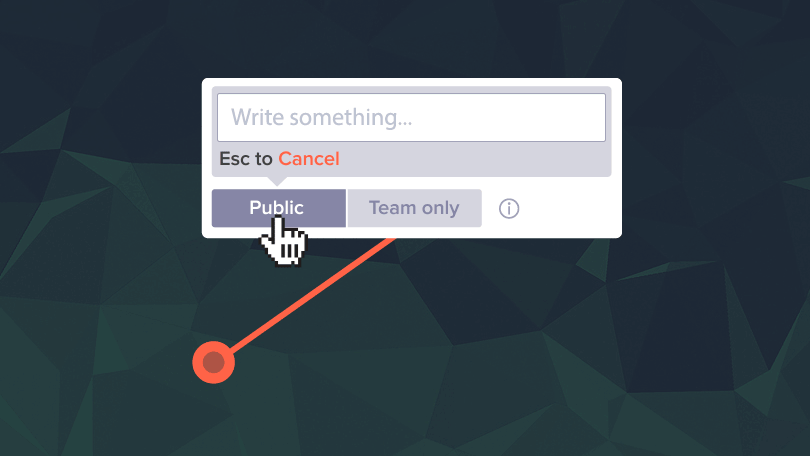
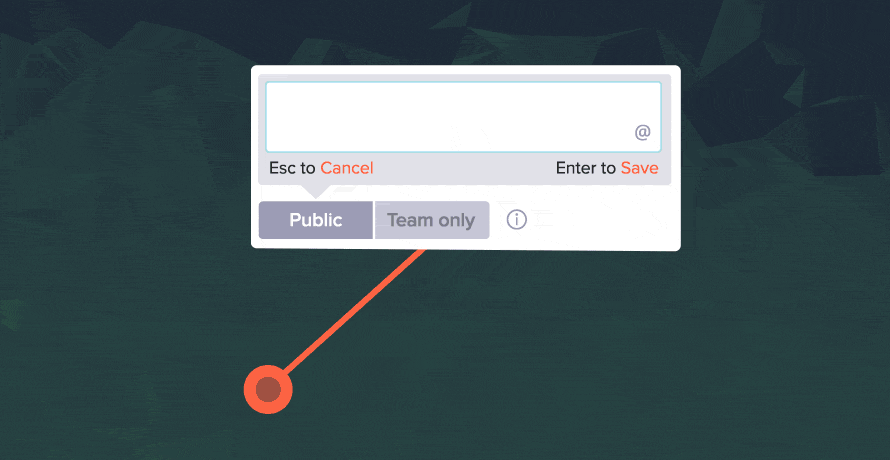
A reviewer is usually someone external to your team who comes in to review your work and provide feedback. This can be a client, or someone else within your company.
The simplicity of Wipster means that uploading and sharing a video is pretty darn obvious - so going through that step by step wouldn’t be a good use of your time. So let’s highlight the best features of the uploading and sharing process that you may not already know about.
We’ve previously covered our best efficiency shortcuts here - including optimising the upload and processing stages, customising your company logo and disabling share links.

On the left of each video you have a overview of all your team members and reviewers who have been invited to give feedback. If you click on their bubble you can see if they’ve viewed the video (eye icon), if they’ve commented (the comment icon) and if they’ve approved the video (the thumbs up). In this example, when sharing the video the option of the approval button was not selected - so this is not applicable for this video. You can also ‘nudge’ each viewer to remind them to leave feedback!
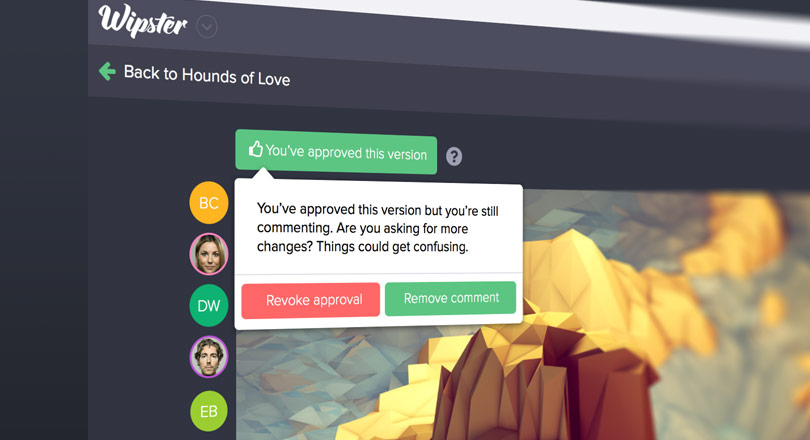
One of the most important parts of the R&A process is, of course, the approval. Never chase stakeholders and clients through endless meetings and email trails for approval again!
When you go to share a video, there are a selection of checkboxes to consider. Our customers often use the approval button in the (expected) final version of the video, but it can be used for approving each level of version to ensure everyone is on the same page and moving to the next iteration.

One of our most intuitive features is our pinpoint comments that feed into an easy to understand to-do list of review actions.
Simply click, write a comment, and push enter. If you @mention a team member they will also receive a notification to check out the comment you tagged them in. In the example above you can also see that reviewers and team members can attach images for reference when commenting.

Comments then get automatically placed in a to-do list for team members to scroll through and mark as complete when the task has been attended to. Check out those lovely little thumbnails and the ability in the top right corner to print/save the to-do list onto your desktop. It’s a beautiful thing to behold!
Now you’ve got our 3 Step Guide to the Ultimate Wipster Experience the next thing to do is… Get started! Sign up today, check out our education centre for more details on Frequently Asked Questions, or contact a Wipster support person if you have any burning queries.
Here’s some extra homework if you want to get completely up to date on R&A and content marketing collaboration:
We’re proud to announce full support for closed captions in multiple languages & file formats in the Wipster platform. Starting today, Wipster customers can easily drag-and-drop caption files (.srt and .vtt) to any video file in Wipster.
Have you heard? 👂Amplify Your Workflow With New Collaborative Audio Review
Wipster now has audio review! In addition to collaborating on video, pdfs, and images, you can now directly comment on and leave feedback on audio files. Read on to learn all the specs and features.
If you're a new user of Wipster or have just missed some of our recent updates, you might have missed some things:--Wipster's suite of integrations...
We’re excited to announce a powerful new integration that brings Wipster’s intuitive video review tools directly into Final Cut Pro (FCP). Designed ...
1 min read