Tips & Tricks - Get More out of Wipster
If you're a new user of Wipster or have just missed some of our recent updates, you might have missed some things:--Wipster's suite of integrations...
1 min read
![]() Wipster Content Team
:
Oct 17, 2019 7:41:00 PM
Wipster Content Team
:
Oct 17, 2019 7:41:00 PM
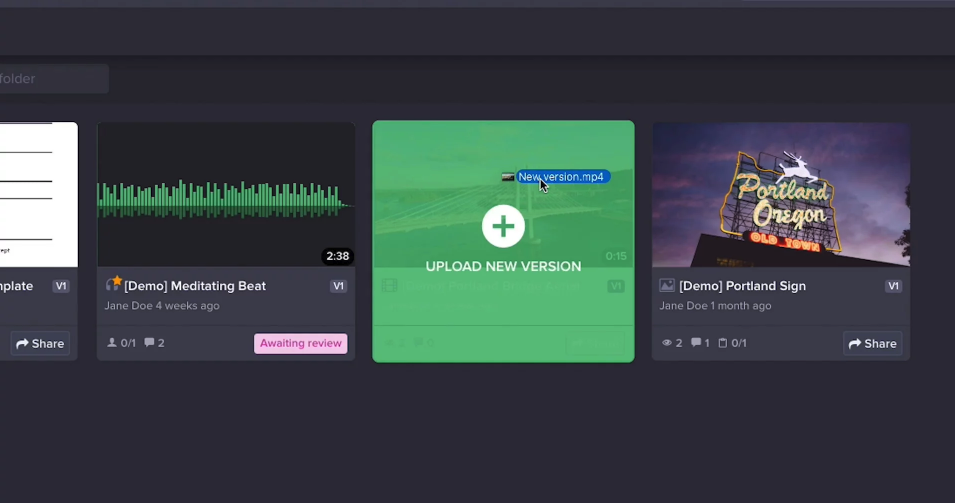
The great part about versioning in Wipster is that when you upload a new version it will not replace the previous version, but will simply stack it on top of the old version. And, you can upload as many versions as you like! There are two ways to upload a new version in Wipster:
The first method is to drag and drop your new file on top of the existing asset in your Wipster Media library. And that’s it! This will then begin to upload and encode the new version.
The second way to upload a new version is by clicking on the ellipsis in the upper right of an asset and you can choose to upload from your desktop or import a new version stored in the cloud.
After the new version is done encoding, when you click on it, you will be able to view and compare old and new versions using the version drop down.
Note: It’s important to note that only Team Members can compare versions. A reviewer will only see the version you share with them.
If you ever need to delete a version, simply go back to the asset view, check the asset in the upper left and from the side pop-out panel on the left you can delete the version you want to remove.
If you want to save storage space, but still want a record of an older version. Go to your account settings, then click on the “Storage” tab. From here you can turn on the “Storage Saver.” This will delete the original video upload files of previous versions, but will keep the compressed versions for viewing.
That’s all for versions. If you have any other questions, please email support@wipster.io or login to chat with us in our app.
If you're a new user of Wipster or have just missed some of our recent updates, you might have missed some things:--Wipster's suite of integrations...
We’re excited to announce a powerful new integration that brings Wipster’s intuitive video review tools directly into Final Cut Pro (FCP). Designed ...
1 min read